Author's Dashboard FAQs
Dashboard is a personal niche specially curated for the authors where they can easily manage their books and keep an eye on how many books are sold through our easy to use tracking interface, as well as stay updated on the royalties
earned and track them on a monthly/yearly basis by yourself.

In order to add a new book for publishing,
First, you need to login to your dashboard. After logging in, click on the Publish New Book button on the screen and fill up the details of your book and click on continue. Your new book will be successfully added to your dashboard and you can directly modify it through your dashboard according to your preference.
First, you need to login to your dashboard. After logging in, click on the Publish New Book button on the screen and fill up the details of your book and click on continue. Your new book will be successfully added to your dashboard and you can directly modify it through your dashboard according to your preference.
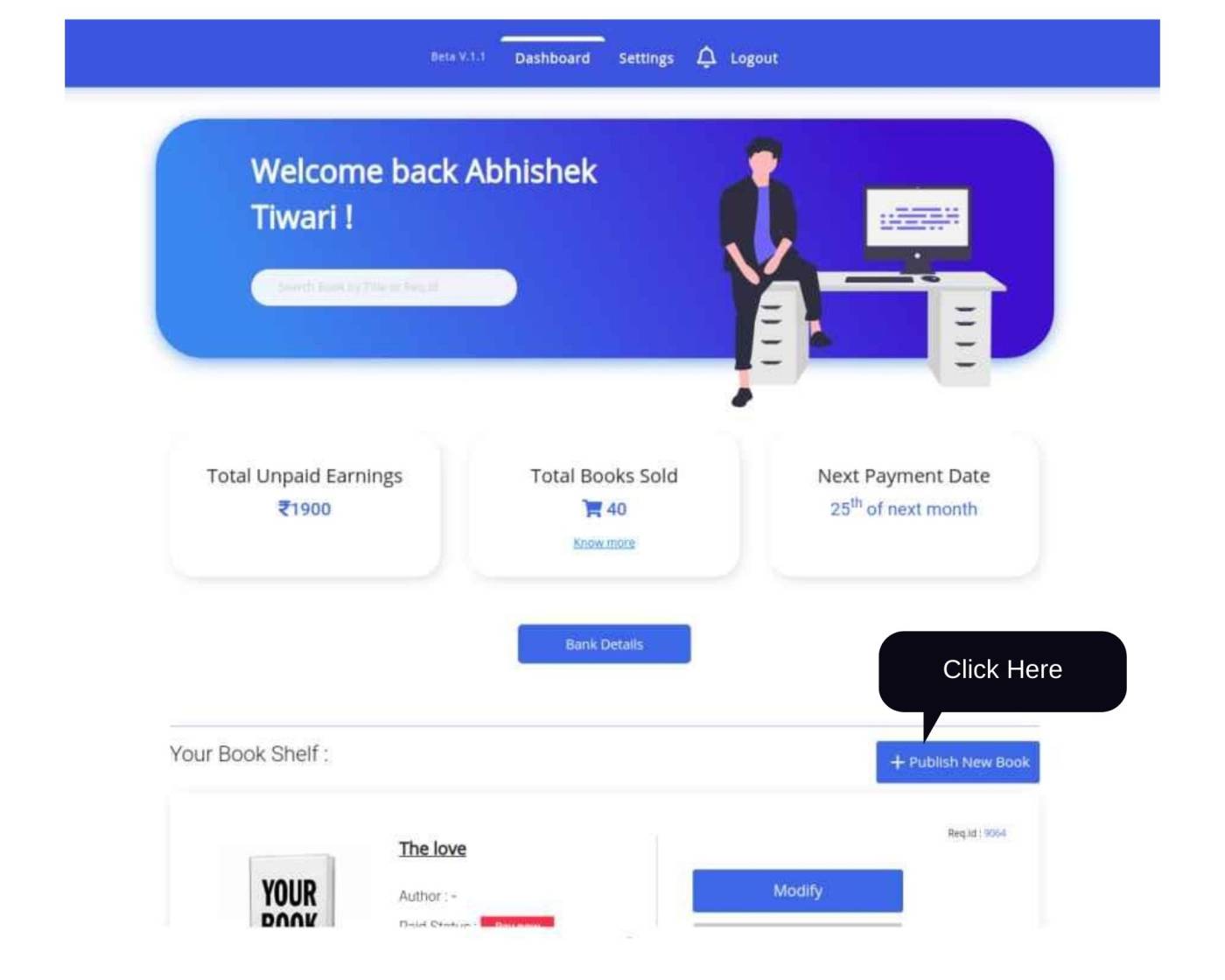
You need to add the following details to add a new book for publishing-
- Book title : Give your book a suitable title that you desire.
- Book genre: Specify the genre of your book.
- Book's language: Specify the language in which the book is written in.
- Manuscript status: Here you need to select any one of the options from the drop down list box, whether your manuscript is completed, almost complete, few weeks to completion, few months to completion just started or yet to start.
- Publishing package: After filling in the above details you need to select your desired publishing package from our various specially tailored packages from the dropdown button and click on continue.
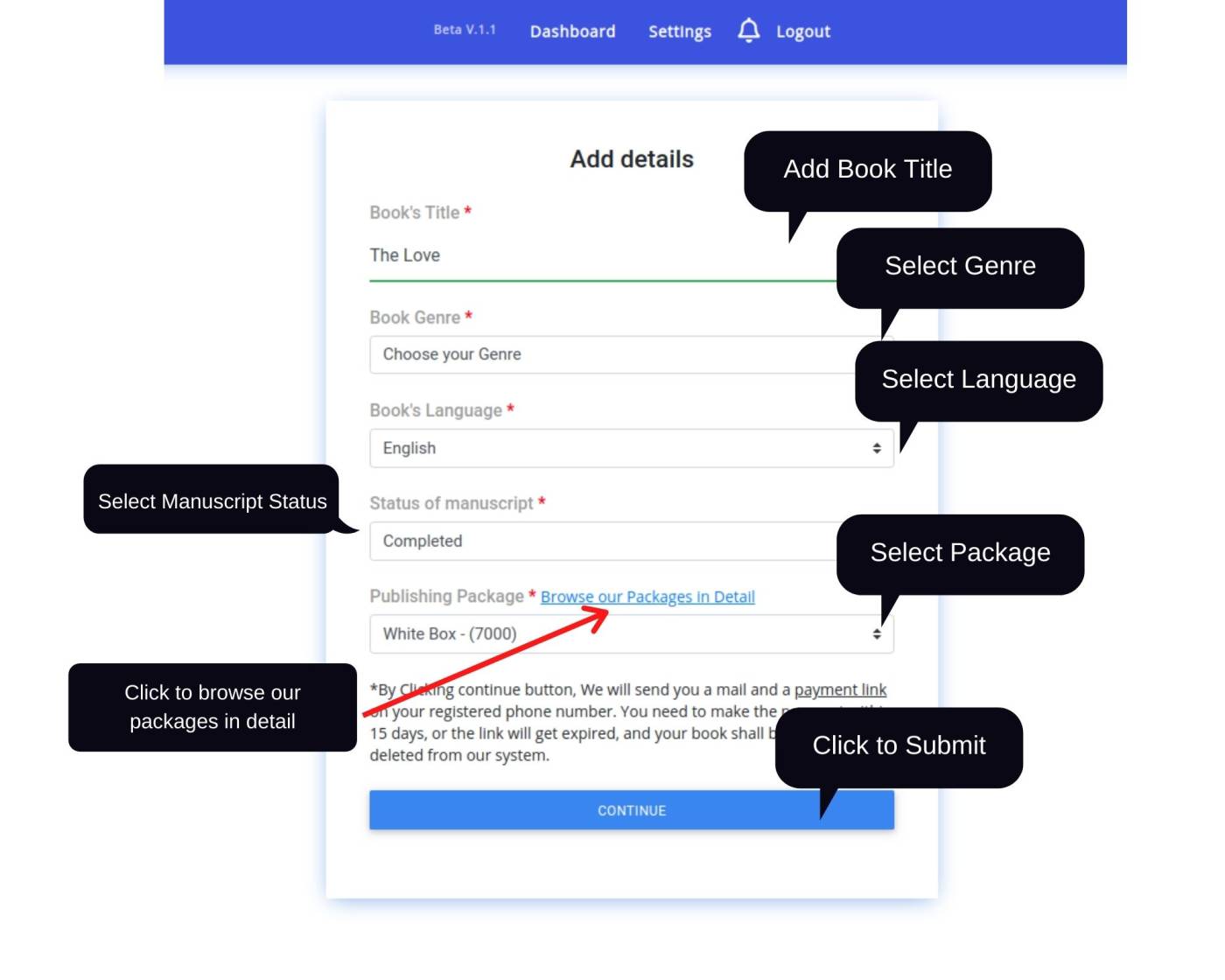
Your book will be submitted, and we will send you a mail & SMS with the Payment link. You need to pay within 15 days of receiving the link, or else it shall get expired.
You can add other details by clicking on the Modify Button on your Book Shelf, adjacent to the book whose details you want to add.
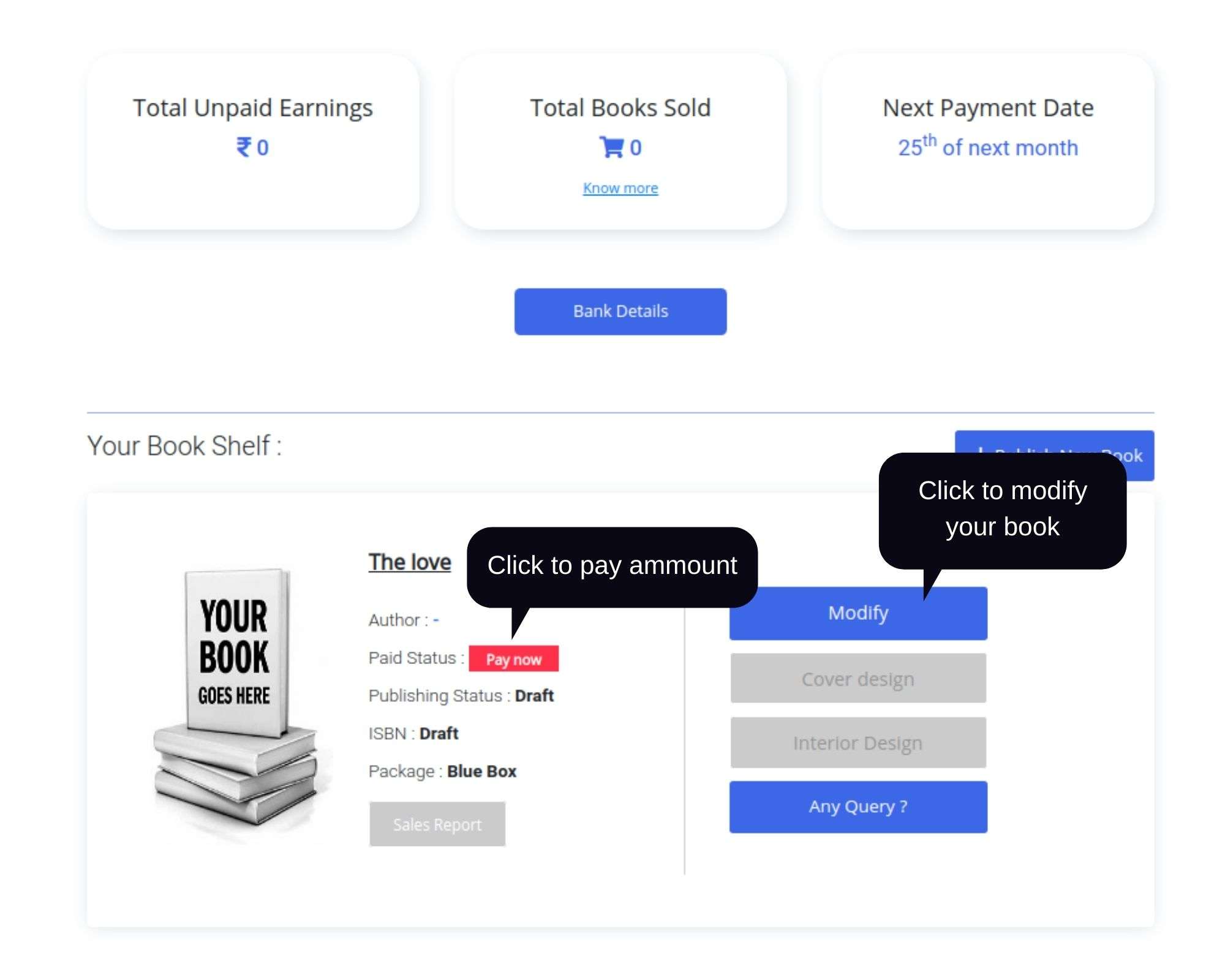
The button will redirect you to the Modify Page where you have to fill in the following information:
- Book title : Edit the title of the book if you want to make any changes to it.
- Author's name : Enter the Author's name here. In case of multiple authors, mention the names by separating them with a comma. eg.(Abhishek Kumar, Chirag Tiwari, etc. )
- Book description : Enter the description or synopsis of the book here.
- Author's bio:Here, enter a short bio about the author.
(Note that, in case you are publishing an anthology/ or you are the compiler of an anthology, do not add bio of your authors, only write a bio about yourself).
If you want us to create a book cover, kindly give us a detailed description on how you want the book cover to look like in the Text Box.
In case, you have any sample or have designed your own cover, you can upload the image by clicking on the Upload button.
In case, you have any sample or have designed your own cover, you can upload the image by clicking on the Upload button.
[Note: We only accept png, jpg, pdf for cover designs]
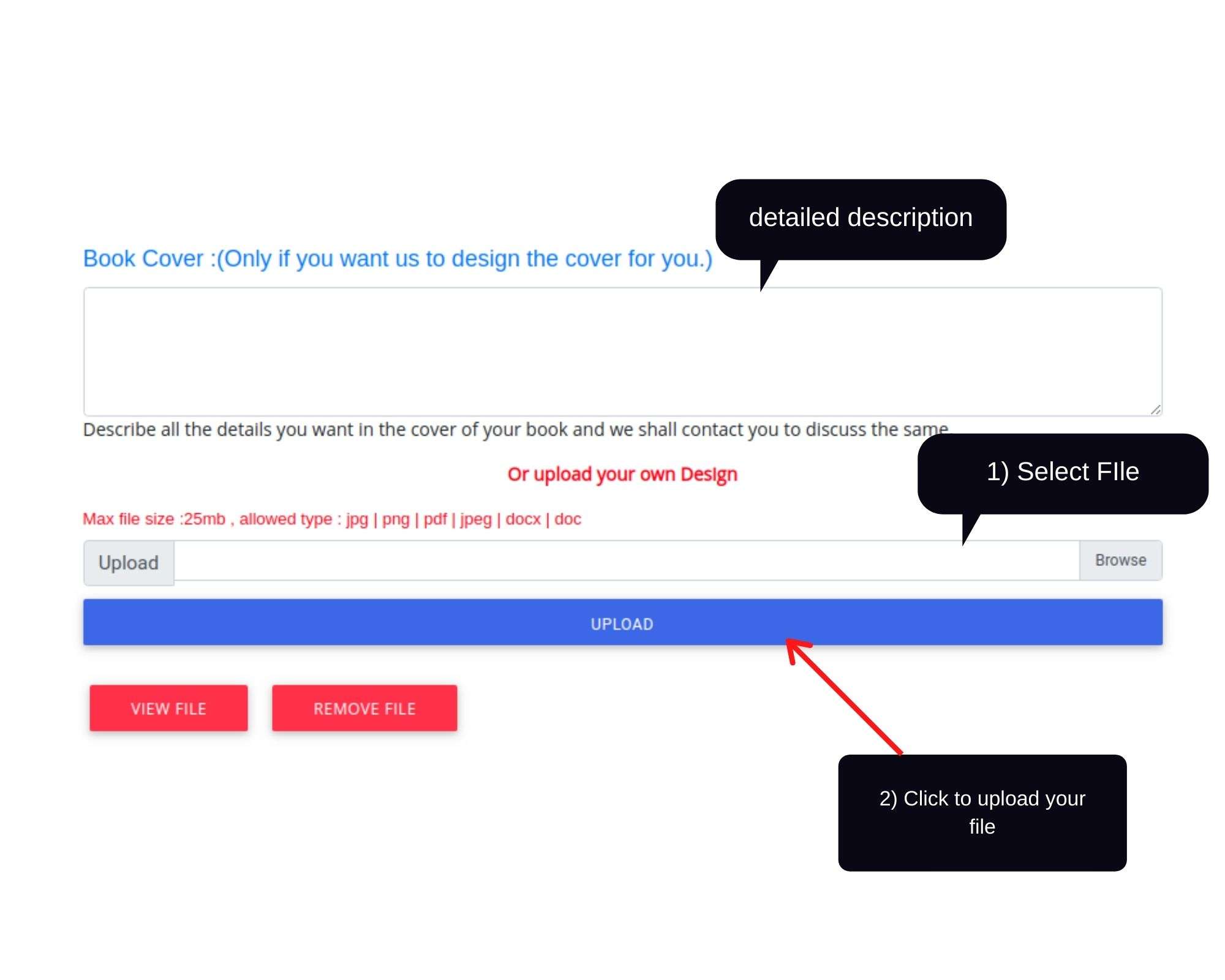
If you want us to design your book interior kindly give us a detailed description on how you want the interior to look like, in the Text Box.
In case, you have any sample or have designed your interior, you can upload the image by clicking on the Upload button.
In case, you have any sample or have designed your interior, you can upload the image by clicking on the Upload button.
[Note: We only accept doc or docx formats for book interiors]
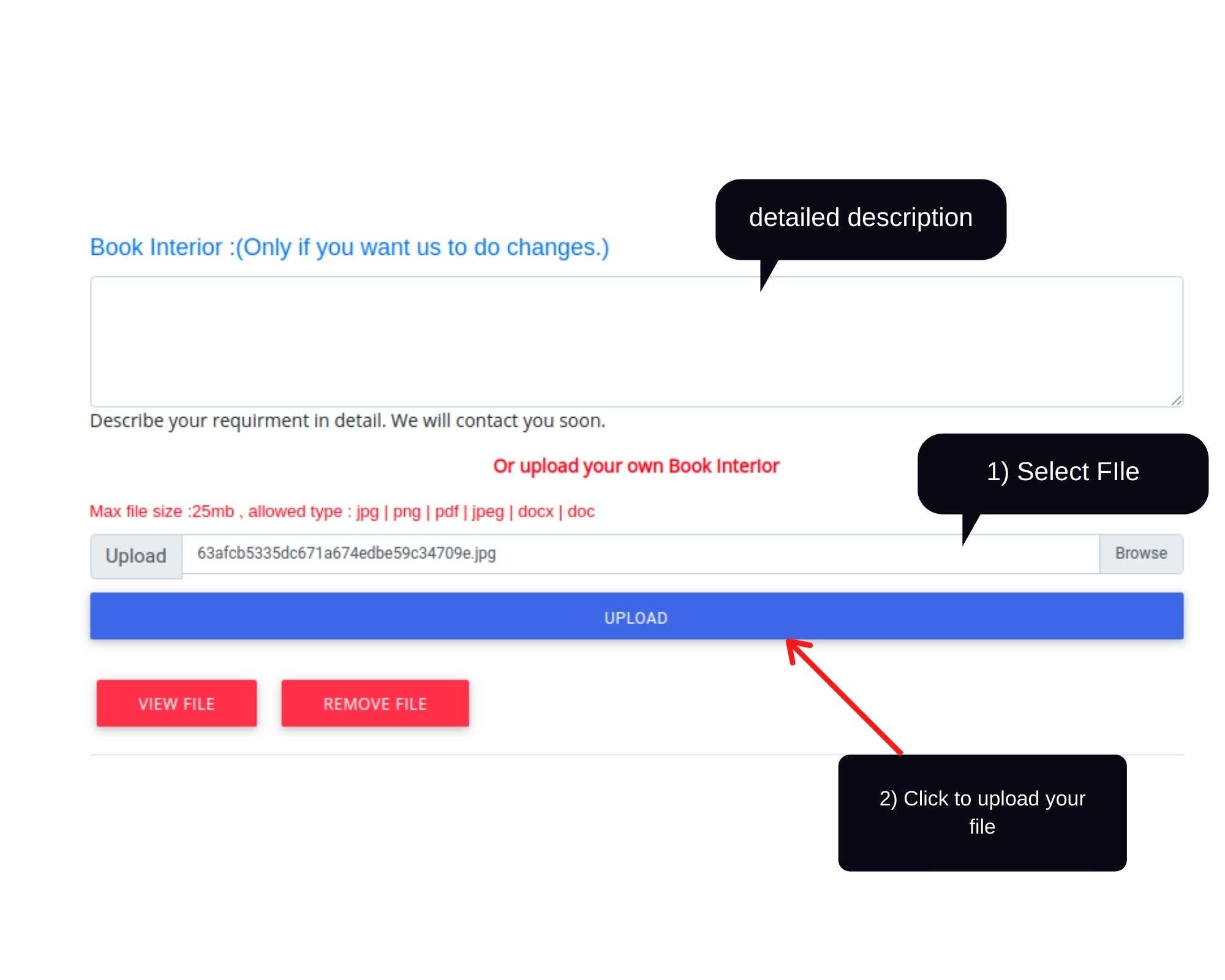
Once you complete the payment, the publishing status of your book will be updated to 'Under Review'.
We will send you a mail notifying you once our team reviews and makes changes to your book; you will also receive notifications about the changes made on your Author's dashboard notification bar.
If you accept the changes and give us a thumbs up to move forward, we will start printing your book and the publishing status will be updated from 'Under Review' to 'Publishing'. Once your book is published the status will further be updated to 'Published'.
We will send you a mail notifying you once our team reviews and makes changes to your book; you will also receive notifications about the changes made on your Author's dashboard notification bar.
If you accept the changes and give us a thumbs up to move forward, we will start printing your book and the publishing status will be updated from 'Under Review' to 'Publishing'. Once your book is published the status will further be updated to 'Published'.
By clicking on Sales Report button on your Book Shelf, a pop up window will appear where you can select the year and month and can check the number of copies sold.
To get the revenue transfered, first you need to add your bank details. To add bank details, kindly click on the Bank Details button on your dashboard or go to Settings and click on Add button and then, fill in the payment details. You can either give
us your Bank Account Details or UPI ID.
We transfer your current month sales revenue to your Dashboard on the 25th of the next month. You can withdraw them whenever you desire. Please note that we show you your Total unpaid earnings as well as Total sold books from the previous month only and
not of the current month.
Contact Us
Click Here